The tables menu is selected by left clicking with the mouse the 'Tables' in the menu at the top of the main window. The items in the menu are for opening the various component selection and editing dialogs. The tables menu can also be selected by [Ctrl] + T.
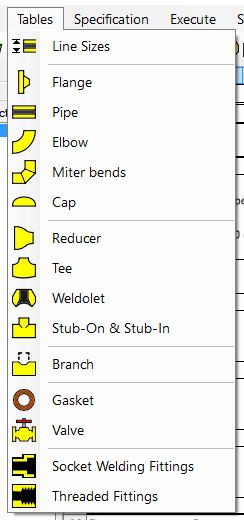
Tables Menu
The various menu items lead to:
- 'Line sizes', to select line sizes as per standard or to add custom sizes. See Table Line Size.
- 'Flange', to select the flanges, the dimensions and materials. See Table Flange.
- 'Pipe', to select the pipes, the dimensions and materials. See Table Pipe.
- 'Elbow', to select the elbows, the dimensions and materials. See Table Elbow.
- 'Miter bend', to select the miter bends, the dimensions and materials. See Table Miter bend.
- 'Cap', to select the caps, the dimensions and materials. See Table Cap.
- 'Reducer', to select the reducers, the dimensions and materials. See Table Reducer.
- 'Tee', to select the tees, the dimensions and materials. See Table Tee.
- 'Weldolet', to select the weldolets, the dimensions and materials. See Table Weldolet.
- 'Stub-On & Stub-In', to select the stubons and stubins, the dimensions and materials. See Table Stub-On & Stub-In.
- 'Branch', to select the branches. See Table Branch Table.
- 'Gasket', to select the gaskets, the dimensions and materials. See Table Gasket.
- 'Valve', to select the valves, the dimensions and materials. See Table Valve.
- 'Socket Welding Fittings', to select the socket fittings, the dimensions and materials. See Table Socket Welding Fitting
- 'Threaded Fittings', to select the threaded fittings, the dimensions and materials. See Table Threaded Fittings