The main windows contains several parts that will be explained:
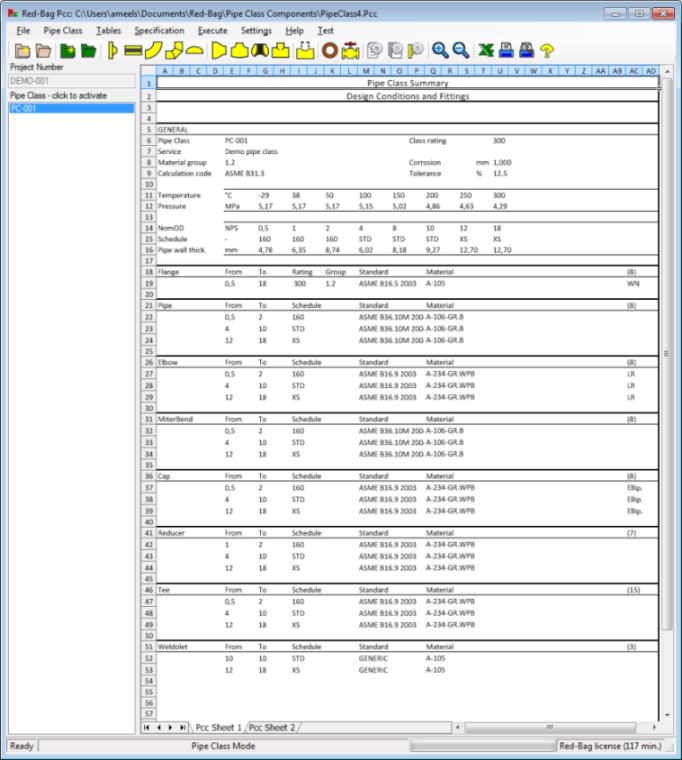
Program toolbar
The buttons in the program toolbar at the top of the PCC program window can be used to activate simular parts of the program menu. For further information see Program toolbar.
Current project
The line edit field at the left top with label 'Project' shows the current selected project (or plant). This field is not editable, the project number can only be changed in the project edit dialog window. For further information see Building Pipeclass Project.
Current pipeclass
The list at the left, 'Pipe class - click to activate', gives the list of all pipe classes in the current selected project (or plant). A pipe class is selected and actived by left clicking with the mouse. A scroll bar will appear when more pipe classes exist in the project than fit in the list, to allow the user to scroll down to the remaining pipe classes. For further information see Building Pipeclass.
Results and Information
The large view at the right shows the results of the calculations or pipeclass information. The view can have several tab pages with different results or information. One type of results are the summary calculations. For more information see Execute summary. A second type of results are the short list of calculations. For more information see Execute calculation list. A third type of results are the detailed calculations. For more information see Execute detailed calculation