The file menu is selected in the 'File' menu at the top of the main window. This drop down menu provides the access to the main file and project actions.
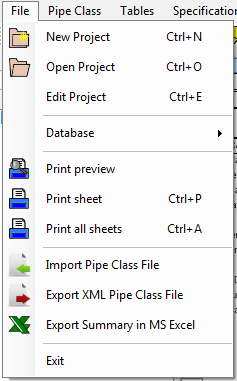
File Menu
The file drop down menu can be activated by left clicking with the mouse on 'File' in the top menu. Quick access can also be obtained via the short cut key combination [ALT] + F.
The various menu items lead to:
- 'New project', to create a new project record (or plant) in the database a project edit dialog window will be opened to set the project data. The shortcut key combination [CTRL] + N can also be used directly from the main window to activate this function. See New Project.
- 'Open project', to select and open an existing project. A dialog window will be opened to select the required project. The shortcut key combination [CTRL] + O can also be used directly from the main window to activate this function. See Open Project.
- 'Edit project', to create, edit or copy the current project data. A dialog window similar for the creation a new project will be opened to edit the project data. The shortcut key combination [CTRL] + E can also be used directly from the main window to activate this function. See Edit Project.
- 'Database', to create a new project database and/or to select an existing database. In both cases a standard file selection window will be opened to select an existing database or let the program create a new database in the selected file path. See Database.
- 'Print preview', to preview the print of the summary sheet on screen.
- 'Print sheet', to print the summary sheet on screen. The shortcut key combination [CTRL] + P can also be used directly from the main window to activate this function.
- 'Print all sheets', to print all the summary sheets directly on printer. The layout on screen will be exactly send to the printer, included added notes by the user. The shortcut key combination [CTRL] + A can also be used directly from the main window to activate this function.
- 'Import Pipe Class File', to import pipeclass files from the local computer or a network. See Import pipe class.
- 'Export XML Pipe Class File', to export all the data of the components selected by the user including the calculation settings. See Export pipe class to XML.
- 'Export Summary in MS Excel', to export the summary sheet in Microsoft Excel ® format file. The spreadsheet export will only export the data as is shown in the main window. See Export pipe class in MS Excel.
- 'Exit', to close and exit the PCC program, in case of unsaved data the user will be prompted for saving the relevant data.