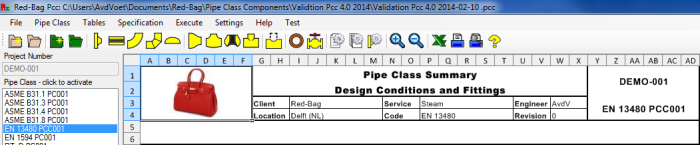To create a customized layout for the summary sheets the user can use a template. This is done by creating a separate custom summary layout file as a template that will be injected into the summary sheet report. The separate template file can be created by the user, but must have a predefined file location and file name. The template file is a Microsoft Excel ® spreadsheet file. When that file does not exist, the PCC program will use a default layout. Parts of the layout that can be customized are:
- Header text of the summary sheets
- Header picture of the summary sheets
The location and the predefined file names of the custom header and header picture is:
Custom header layout file
| File location | C:\Users\[UserName]\My Documents\Red-Bag\Pipe Class Component | |||
| File name | PccSummaryHeader.xlsx | (Microsoft Excel 2007 ® and later) | ||
| File name | PccSummaryHeader.xls | (Microsoft Excel 97-2003 ®) | ||
Custom header picture file
| File location | C:\Users\[UserName]\My Documents\Red-Bag\Pipe Class Component | |||
| File name | PccSummaryLogo.png | (PNG image) | ||
Custom header content
Number of columns and rows
The number of columns in the custom summary header must match the number of columns of the default PCC Summary Report. Data in columns outside the valid column range will appear in the margin of the report. The number of rows for the custom header is not limited. However, the number of available content rows that fit on paper will decrease with the number of used header rows. For example:
- Available content rows = 50
- Header rows in the custom header = 8
- Number of content rows when the custom header is applied: 50 – 8 = 42
Inserting Pipe Class data in the header
The project and pipe class data can be inserted into the custom PCC Summary Report with the help of a limited set of keywords. Each keyword is enclosed in triangle brackets, like "<Keyword>". When displaying the report with custom header each keyword is replaced with the actual data entry from the current project and pipe class. If for example the "<logo>" keyword is present an image will be inserted in the cell containing that keyword. Depending on which "<logo.option>" keyword is used, the size of the logo image will be adjusted to the size of the cell or merged cell range containing that keyword. If the custom header contains merged cells, the keyword will appear only once in the merged cells using the customized font, size and cell layout.
| Subject | Data | Keyword | ||
|---|---|---|---|---|
| Report | ||||
| Summary report title | <report.title> | |||
| Summary report subtitle | <report.subtitle> | |||
| Page number | <report.pagenumber> | |||
| Page number x of x | <report.pagenumberofpages> | |||
| Project | ||||
| Project identification number | <project.number> | |||
| Client name or plant owner | <project.client> | |||
| Location of the plant or facility | <project.location> | |||
| Lower Design Limit | <project.lowerdesignLimit> | |||
| Middle Design Limit | <project.middledesignlimit> | |||
| Upper Design Limit | <project.upperdesignlimit> | |||
| Pipe Class | ||||
| Pipe class identification number | <pipeclass.number> | |||
| Revision number | <pipeclass.revision> | |||
| Service | <pipeclass.service> | |||
| Pipe Class description | <pipeclass.description> | |||
| Calculation code | <pipeclass.code> | |||
| Name of the engineer | <pipeclass.engineer> | |||
| Logo | ||||
| Keep aspect ratio of the logo image | <logo> | |||
| Stretch to fit the merged cells | <logo.stretchtofit> | |||
| Do not resize the logo image | <logo.noresizing> | |||
Example summary header
The example custom header is created in Microsoft Excel 2010 ® and stored in the local folder called C:\User\[UserName]\My Documents\Red-Bag\Pipe Class Component\PccSummaryHeader.xlsx. The logo file is named PccSummaryLogo.png and contains a PNG formatted image.
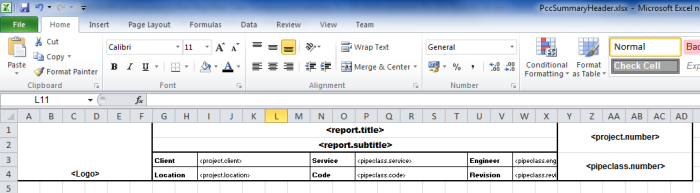
The example custom header has a logo and contains project and pipe class data. The header has 4 rows and the same number of columns as the original report. Several keywords are used in several ranges of spreadsheet cells.